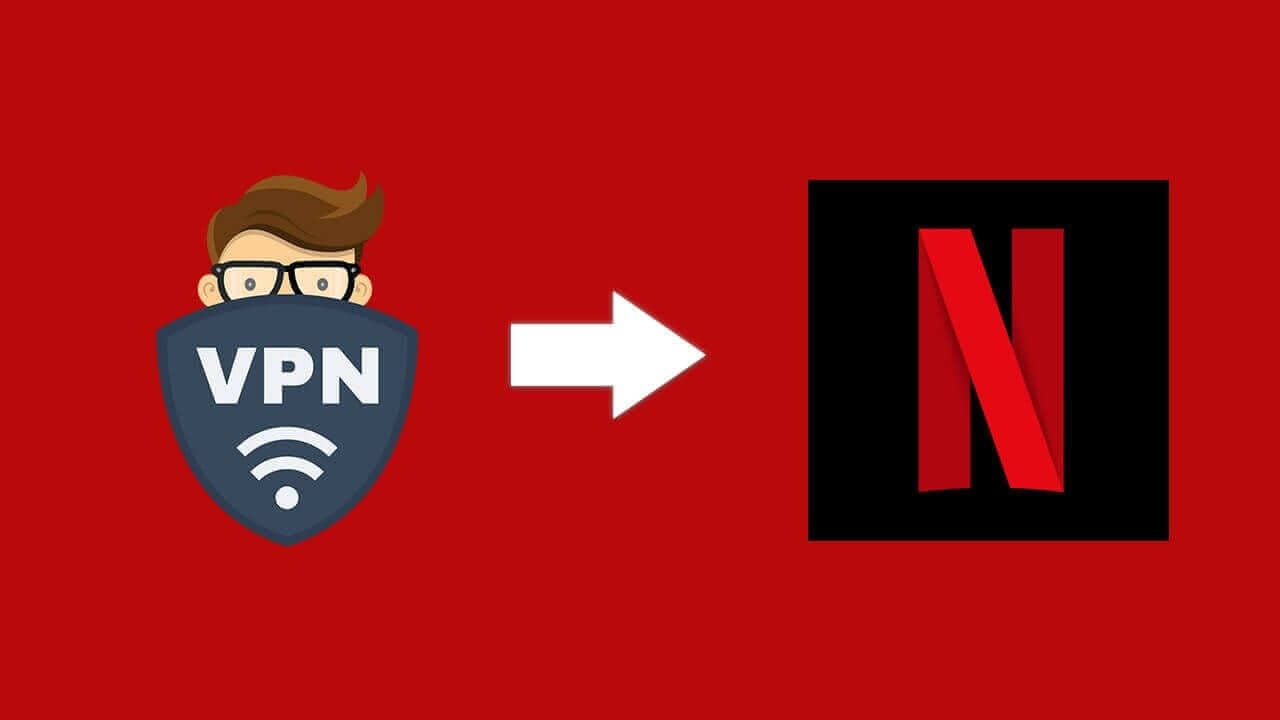Trying to use a VPN to unblock your favorite Netflix shows, but keep getting the annoying Netflix proxy error?
Sorry to hear that, but it’s something that can happen if you don’t take the right measures or use the wrong VPN. Don’t worry, though – we’ll give you some actionable tips that should help you bypass the error message.
As a side note – if you’re tired of trying different things to make your VPN work with Netflix, it might be time to switch to a different service. We recommend using the StreamCatcher tool from ProPrivacy (https://streamcatcher.proprivacy.com). Just look up a Netflix title and it will automatically suggest the best VPNs to use.
How to Solve the Netflix Proxy Error (6 Solutions)
We tested all these tips, and they worked for us. They’re also numbered from easiest to least convenient.
So here’s what you can try:
1. Restart Your VPN Connection and/or the App
It sounds like a very “filler” tip, but this actually works – sometimes, at least. Plus, it only takes a few seconds to do this, so might as well get it out of the way first.
Basically, you need to disconnect from the server, wait a few seconds, and reconnect to it.
If that doesn’t work, disconnect from the server, shut down the app, wait a few seconds, run the app, and reconnect to the server.
2. Connect to a Different VPN Server
There’s a good chance Netflix blacklisted the IP address of the server you’re currently using. Who knows, maybe they detected too many simultaneous sign-ins from it.
Whatever the reason, you can easily bypass the proxy error by just using a different server. If your VPN provider has dedicated streaming servers for Netflix (like CyberGhost VPN has), make sure you connect to them. They’re likely configured to refresh their IPs more often to avoid Netflix’s IP detection algorithms.
3. Update the VPN App
An outdated VPN client might not be able to unblock Netflix.
Why?
Because it might keep using IP addresses that were blacklisted by the site. And the update you keep postponing includes fixes that make the servers refresh their IPs.
That’s just a speculation, but you get the idea – updates are really important since they make the VPN work well. So if you kept skipping on updates recently, be sure to run them all now.
4. Clear Your Browser’s Cookies + Use Incognito Mode
Tracking cookies might actually leak your geo-location to Netflix if the site checks them. Here’s the issue – your IP address tells Netflix you’re from a certain country, but the cookies tell it you’re from different regions. It’s easy to amass so many conflicting cookies if you connect to different VPN server locations regularly.
So be sure to clear them before trying to use a VPN with Netflix. Try using incognito mode too while you’re at it since it doesn’t store cookies.
NOTE: Don’t try to replace the VPN with incognito mode. It doesn’t hide your IP address or geo-location – it just hides your Internet browsing from people who have access to your device.
5. Make Sure the VPN Isn’t Leaking
A VPN leak is when your IP address leaks out of the encrypted VPN tunnel, meaning Netflix can see it when you use a VPN to unblock it. So you’re likely to get the proxy error message.
Most VPNs offer leak protection, but it’s worth testing the connection on your end. Here’s how to do that:
- Use this tool without being connected to the VPN.
- Take a screenshot of the results.
- Connect to the VPN, and use the tool again.
- Compare the results with the screenshot. If your IP or DNS addresses show up, you’re dealing with a leak.
If the VPN is leaking, you’ll have to ask your provider why that’s happening, and what you can do to fix the leaks. If the issue is on their end, you might have to change providers.
6. Get a Dedicated IP Address
A dedicated VPN IP is only used by you. Netflix is less likely to detect it because there aren’t multiple sign-ins from it. If it’s residential, even better since it won’t belong to a data center.
Ask your provider if they offer dedicated IPs. But be prepared to pay extra for them (usually around $7-8 per month).
Still Getting the Netflix Proxy Error? Time to Switch VPNs!
The VPN you’re using just can’t unblock Netflix – probably because it doesn’t refresh its IP addresses fast enough (we can’t blame them since doing that is expensive).
In that case, you should switch providers. To find a VPN that can actually unblock Netflix, we recommend using StreamCatcher (https://streamcatcher.proprivacy.com). It recommends the best VPNs for Netflix based on ProPrivacy’s data (one of the biggest VPN review sites on the web).
Can You Bypass the Netflix Proxy Error by Disabling Teredo & SMHNR? (Windows 10)
Teredo and SMHNR are two features in Windows 10 that can cause a DNS leak. That means your device will use a DNS server that doesn’t belong to the VPN provider (usually your ISP’s server).
If you’re not sure what that means, here’s an example: let’s say you’re in Italy and using a US VPN server. While Netflix will see an IP address that belongs to the US, they’ll also see DNS queries that come from an Italian DNS server.
However, that conflict won’t result in your getting the Netflix proxy error (at least in our experience). Instead, you’ll just get redirected to your country’s Netflix library (so the Italian one if we use the above example).
Bottom line – no, disabling Teredo and SMHNR won’t prevent the Netflix proxy error. But you should disable them if you keep getting redirected to your country’s library even if you’re using a VPN. Here’s a guide for Teredo and one for SMHNR.
How Else Can You Bypass the Netflix Proxy Error?
If you know of other ways people can get around it, please let us know in the comments below or on social media. Also, if you know how Netflix detects VPN IPs, please mention those reasons too.